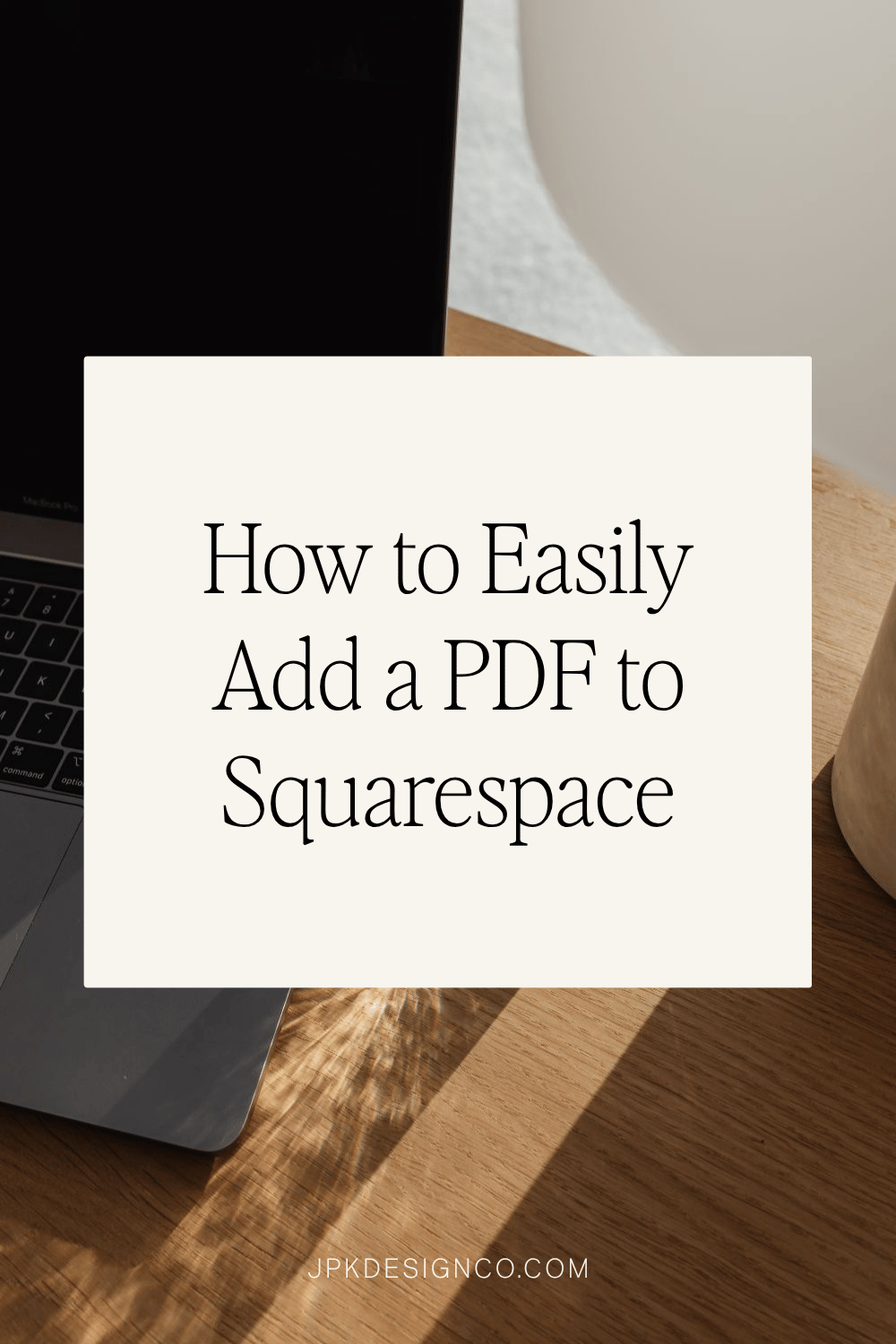How to Easily Add a PDF to Squarespace
Table of Contents Show
Why upload a PDF to your Squarespace Website?
PDFs are great because they maintain formatting across devices, are universally accessible, and offer a professional touch to your content. You can use PDFs for menus, brochures, guides, and even directions. On Squarespace, they can also work to deliver a freebie download for a lead magnet.
They're good for keeping your design's look and feel the same, making sure it's easy for everyone to access and use. Plus, it's simpler to update and upload them than to keep changing your whole website.
How to Add a Downloadable PDF to Squarespace
Adding a PDF to Squarespace involves a few straightforward steps. It’s super easy, barely an inconvenience, once you know where to find everything!
Here’s a step-by-step guide on uploading a pdf to your Squarespace site:
01. Log in to Squarespace
Access your Squarespace account and navigate to the page where you want to add the PDF.
02. Add a Text Block
Click on "Edit" on the page, and then click an insert point to add a text block. This is where you'll link your PDF.
03. Upload the PDF
In the text block, highlight the text you want to link to the PDF. Click the link icon in the text editor (it looks like a chain link). In the link editor, click the gear icon, then select 'File' .
Step Three continued: How to Upload a PDF to Squarespace
04. Click 'Upload File'
to upload your PDF from your computer.
05. Create the Link
Once the PDF is uploaded, it will automatically be linked to the text you selected. Make sure you check the box to confirm the link. You also have the opportunity here to open the download in a new window, which I recommend.
06. Save Changes
Click 'Save' on the top left to make sure your changes are saved. Then hit ‘Apply’ to confirm.
07. Check the Link
It’s always a good idea to test the link in preview mode to ensure it’s working correctly.
Pro-Level PDF Tips
Quality Matters: Make sure your PDF is high-quality but not a data hog.
Mobile-Friendly: Test on mobile devices too.
Update Regularly: Keep your PDFs up to date. Regularly update them to reflect your latest offerings or information.
Factor in Accessibility: To make PDFs accessible for everyone:
include alt text for images for visually impaired users
use structured headings for easier navigation by screen readers
choose high-contrast fonts and colors for better readability
use simple language for broader understanding
provide descriptive link texts for clarity on link destinations
and regularly test your PDFs with accessibility tools to ensure they meet accessibility standards.