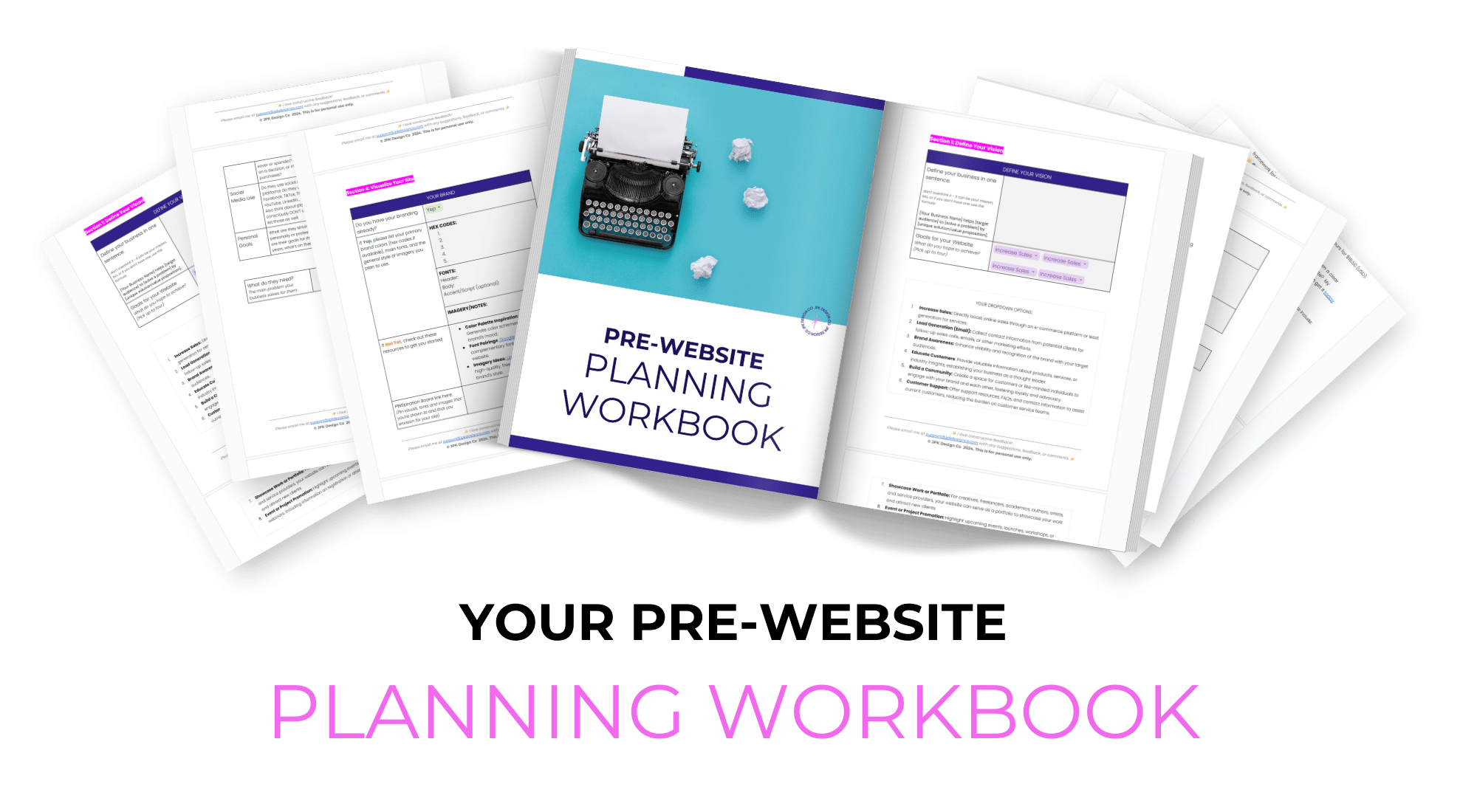From Drab to Fab: Transform Your Squarespace Site with the Perfect Palette
Hey hey!
Wanna get that chef’s kiss perfect color palette for your Squarespace site?
Choosing the right color scheme can make a BIG impact on the overall look and feel of your website, which in turn can have a big impact on your visitors’ experience.
The Impact of Color in Web Design
Colors are important for your website for lots of reasons:
01. First Impressions: Colors grab attention. When a visitor lands on your site, colors can make them stay or leave, depending on what colors you use, what they convey, and how you use them. For me personally, I’m an immediate NOPE when I land on an all-pastel site with horrible accessibility. #sorrynotsorry
02. Brand Identity: Colors help define your brand and communicate your values, personality, and what makes you, YOU. Think about big brands: their colors reflect their identity. Your website should do the same.
03. Emotional Impact: Colors affect feelings. For example, blue can feel calming, while red can feel exciting (in Western cultures at least). Choosing the right colors can create the right mood for your site. Want to appear lively & vibrant? Your colors will be different than a calm & peaceful aesthetic.
04. Usability and Accessibility: Good color choices make your site easier to use, and help with reading and navigating. ❗And considering color contrast is important for visitors with visual impairments.❗
05. Highlighting Important Elements: Colors can draw attention to key areas. Want to highlight a call to action? Use a contrasting color to make it stand out. One good example is using a specific color on your main CTA button throughout your site.
So, colors are not just for looks, they also help subtly guide your visitors on their customer journey and create a welcoming atmosphere.
Choose them wisely!
Understanding Squarespace's Color Palette Options
Squarespace offers built-in color palettes that are great for getting started. (See below.)
However, for an actually unique and personalized site, you might want to consider creating a custom color palette.
I recommend customizing your own palette for two reasons:
It’s unique to you, and no other business is likely to be using the exact same colors.
Brand recognition, baby. 😎 If your colors are consistent across your identity, your brand will be more recognizable.
Step-by-Step Guide to Creating a Custom Color Palette in Squarespace
01. Identify Your Brand Colors
Think about your brand identity and target audience. Choose colors that represent your brand's personality and appeal to your audience.
WANT HELP WITH THIS?
I have a $22 Pre-Website Planning Workbook that includes an Ideal Client Worksheet to get ya started. Grab it here.
02. Accessing Squarespace's Color Settings
Go to the design panel in Squarespace.
Here, you'll find the color settings where you can start customizing your palette. You can upload an image, though I always that to be hit and miss, personally. I’d rather just input the exact hex codes needed.
03. Customizing Your Palette
Use the color picker tool to precisely add your brand colors to the palette. Aim for a mix of primary and accent colors.
Squarespace utilizes 5 colors in its design. You’ll want to place them in order from lightest to darkest when building out your color palette:
1 - Light neutral (typically white or light beige)
2 - Lighter accent
3 - Main color - (typically the brightest)
4 - Darker accent
5 - Dark neutral (typically black or a similar dark color)
04. Applying Your Colors
Apply your custom colors to different elements like the background, text, and buttons. This’ll create a cohesive look across your site, and is one reason why Squarespace only has palettes with 5 colors - it can be too easy to go overboard! (🙋♀️ I’m guilty of this!)
EXAMPLES OF SQUARESPACE COLOR PALETTES
❗Accessibility Considerations ❗
As you’re choosing colors for your website, it’s important to pick and utilize colors that will be accessible to all visitors, including those with visual impairments.
Here are a few things to keep in mind:
Contrast Ratios: Ensure sufficient contrast between text and its background to make content readable for everyone, including those with low vision. The Web Content Accessibility Guidelines (WCAG) recommend a minimum contrast ratio of 4.5:1 for normal text and 3:1 for large text.
Color Blindness: Design with color blindness in mind by choosing color combinations that are distinguishable to people with various types of color vision deficiencies. Tools like Color Oracle can simulate how your colors appear to those with color blindness.
Avoid Color Alone for Information: Don’t rely solely on color to convey information. Ensure that messages are still understandable without color, using text labels, patterns, or shapes to communicate critical information.
Use Tools for Testing: Utilize accessibility tools and plugins, such as the Color Contrast Checker by WebAIM or the aXe Accessibility Testing Tool (Chrome Browser extension link), to test your website’s color palette for accessibility compliance.
Common Mistakes to Avoid
Overuse of Bright or Saturated Colors: Too many bright colors can be overwhelming. Use them sparingly.
Ignoring Accessibility: Ensure your text and background colors contrast well to make your site accessible to everyone.
Lack of Consistency: Using too many colors or different styles can confuse visitors. Keep your color scheme and design consistent across all pages.
Forgetting Your Target Audience: Make sure your color choices appeal to your audience. What works for a tech site may not suit a wellness blog.
Following Trends Blindly: Just because a color or scheme is trendy doesn't mean it's right for your site. Choose colors that align with your brand and purpose.
Overlooking Branding: Your website colors should match your overall branding. Inconsistencies can weaken your brand identity. This is harder to do in practice for those of us with busy brains, so just do what you can 😉
Choosing the right color palette for your Squarespace site is a key part of building your website. It enhances your aesthetic and supports your brand's message and goals.
Experiment with different combinations, but always keep your audience in mind. Don’t change things up too often. And remember - a thoughtful approach to color can make your site stand out and resonate with visitors.
So, take the time to perfect your palette. Your website—and your audience—will thank you for it.
Need help with your website?
Fill out this contact form and I’ll be in touch shortly 👇
Color Palette Resources
There are dozens of online resources for finding the perfect color palette for your website. Here are some of my bookmarked faves:
Coolors - This website offers a color scheme generator that allows you to create and save custom color palettes. One of my favorite tools!
Adobe Color - It offers a color wheel tool that helps you generate custom color palettes (which can be saved once you log in.)
My Color.Space - Input a color you love and luxuriate in all the color palette choices this website gives you!
Muzli Colors - another color generator that allows you to upload a photo for a matching color palette. Bonus: It provides sample mock-ups of what your colors look like on a dashboard.
Color Buddy: My new fave (as of this updated post in April 2024): a free Chrome extension where you can create custom color profiles, keep your color palettes easy to access, and save your favorite color pairings.
Color Palette Studio Builder: An easy, interactive online tool that helps you create semi-custom, ready-to-use color palettes. You can create over 35 BILLION unique color palettes with this tool.
These resources can help you find the perfect color palettes for your Squarespace website, whether you’re starting from scratch or have one color you know you want to include. Be sure to check them out and experiment with different combinations to find your ideal palette. And remember, nothing is set in stone, you can always change it up later if you want!
FREE GUIDE:
Grab your comprehensive as heck 10-page Squarespace Website Launch Checklist 👇