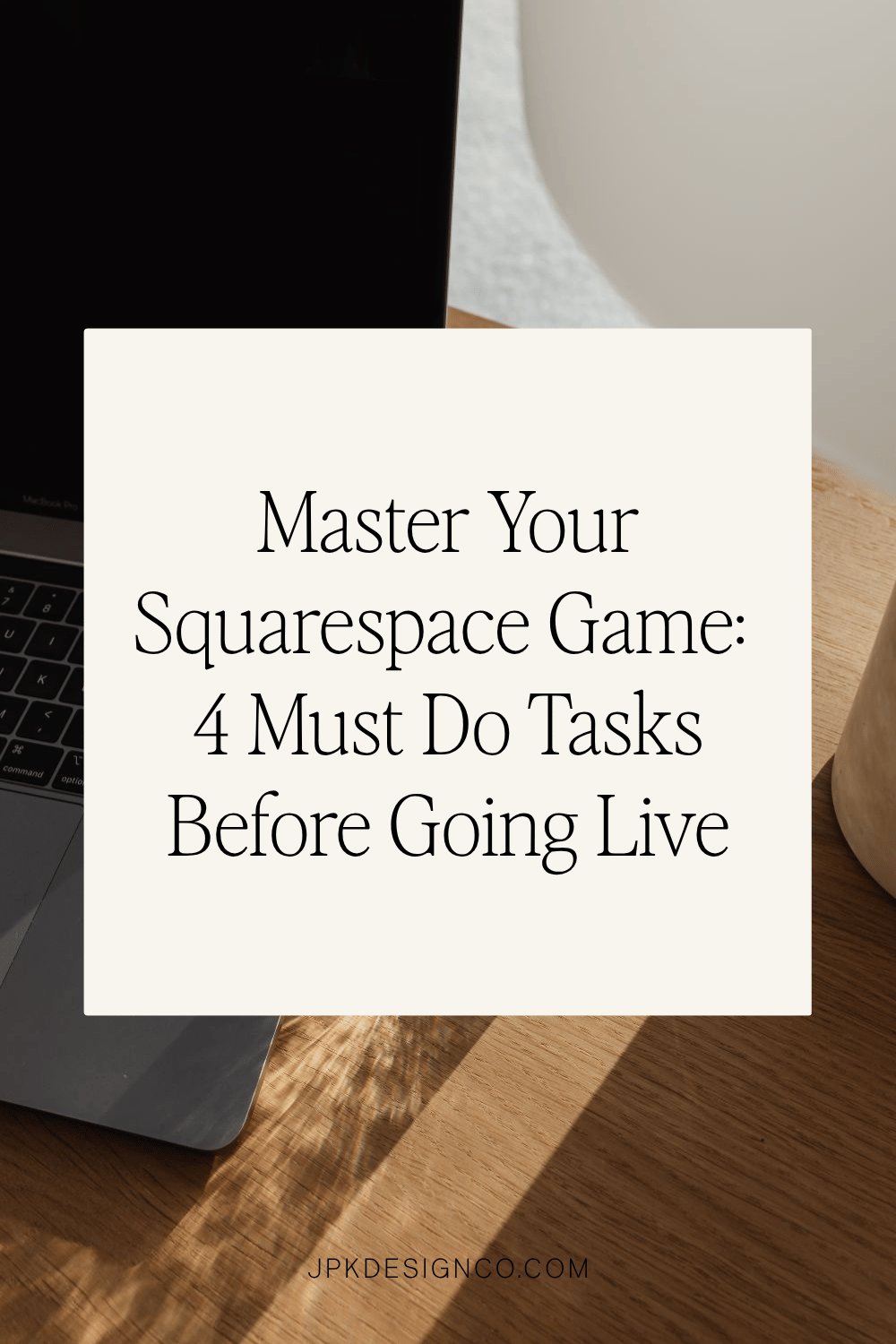Master Your Squarespace Game: 4 Must-Do Tasks Before Launching
So you've poured your heart and soul into building your Squarespace website, choosing the perfect template, tweaking colors until your eyes crossed, and agonizing over every word of copy.
And you're thisclose to hitting that publish button! 🎉
But wait! Before you unleash your digital masterpiece on the world, there are four essential tasks you absolutely need to check off your list. These might seem small, but they make a HUGE difference in how professional and trustworthy your website appears right from the get-go.
Let's go through them one by one:
1. Social Sharing Image
You know when you share a link on Instagram or Facebook and it shows a preview? That's a social sharing image.
Without setting one up, your social posts might show a random crop of your site (or worse, nothing at all). Not exactly making a great first impression!
A good social sharing image helps more people click on your links. It's basically the first thing they see before they even visit your site.
Here's how to set it up: Go to “Website” then "Settings” in your Squarespace dashboard, then click "Social Sharing." You can upload your image there.
The right size is 1200 x 630 pixels. You can make one quickly in Canva - just create a new design with those dimensions and add your logo, a photo, or whatever represents your brand best.
2. Favicon (aka Browser Icon)
Ever notice the small icon next to a website name in your browser tab? That's a favicon.
A favicon is the small icon that appears in the browser tab next to your website title.
Without one, your site shows a generic icon that screams "I didn't finish setting up my website!" Plus, when someone has 15 tabs open (and who doesn't?), a favicon helps them find your site again.
Here's how to set it up: Go to "Settings" in your Squarespace dashboard, scroll down to "Browser Icon," and upload your image.
Sometimes it takes a minute to show up. If you don't see it right away, try refreshing your page.
Note: it may take a moment or two to appear. Just try refreshing your page and it should show up.
Want more help with this? I made a full guide with pictures and a video here: How To Change the Squarespace Browser Icon.
3. SSL
SSL (officially “Secure Sockets Layer”) is a security protocol that encrypts data sent between your website and your visitors' browsers. What does that mean?
Basically that means your website is secure.
SSL puts a little padlock in your address bar and changes your website from "http://" to "https://".
This isn't just a nice-to-have anymore.
Without SSL:
Google ranks your site lower in search results
Browsers show "not secure" warnings to visitors
People won't trust your site with their information
The good news? Squarespace does this for you automatically. You just need to make sure it's turned on.
Here's how to check: Go to "Settings," click "Advanced," then click "SSL" to make sure it's active.
Go to “Settings”, click “Advanced”, then click “SSL” to make sure it’s active.
Setting up your own Squarespace site and want a detailed checklist? I gotcha. Grab your free guide here 👇
4. Cookie Banner
This is the little message that pops up telling people your site uses cookies.
Cookies are small files that remember things about visitors - like what's in their shopping cart or whether they've been to your site before.
If you use Google Analytics, have contact forms, or collect emails, you need a cookie banner. It's not just about being nice - in many places, it's the law.
Here's how to set it up: In your Squarespace dashboard, go to "Settings," then click "Cookies & Visitor Data." You can change how it looks and what options visitors have.
Best practice is to choose Opt-in & Out
Quick tip: Always choose "Opt-in & Out." This gives people control over their data and keeps you on the right side of privacy laws.
Almost Ready to Launch!
These four things might seem like small details, but they make a big difference in how professional and trustworthy your site looks from day one.
There are plenty of other things to check before launching (like making sure your links work and your site looks good on phones), but getting these four basics right puts you ahead of many DIY websites.